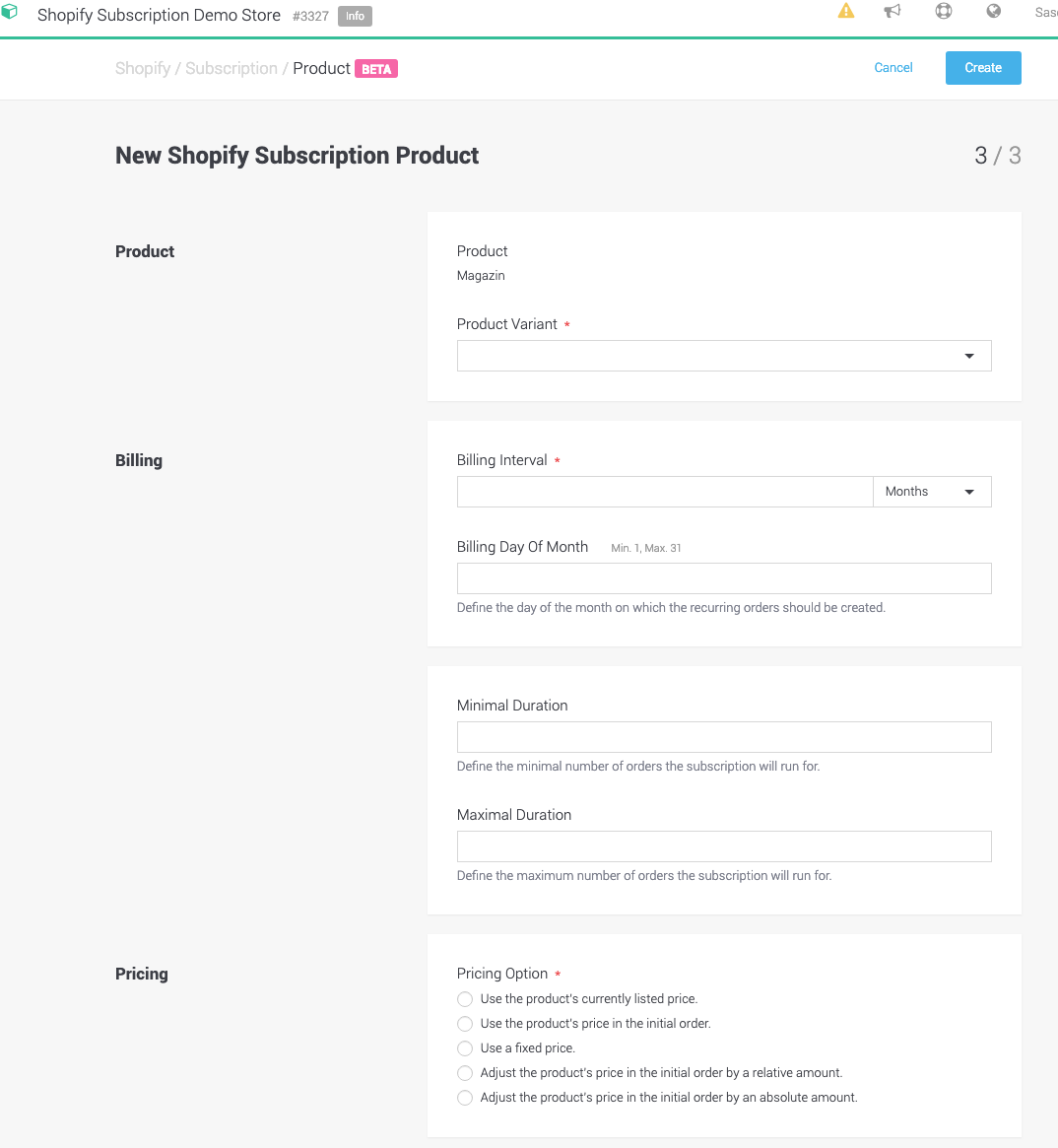
Shopify-Abonnements ermöglichen Ihnen, Ihre normalen Produkte neben Ihren Abonnement-Produkten zu verkaufen. Standardmäßig ist Shopify nicht in der Lage, Abonnements zu verkaufen. Es gibt eine Reihe von Anwendungen auf dem Shopify-Marktplatz die eine Abonnement-Lösung anbieten. Diese sind jedoch nicht mit unserem Zahlungs-Gateway kompatibel.
Um Abonnements mit unserem Gateway anzubieten, müssen Sie Ihre Produkte und deren Varianten in Shopify erstellen, ihre ihre Abonnementzyklen in PostFinance Checkout einstellen, indem Sie sie importieren, und wir werden automatisch Ihre wiederkehrenden Zahlungen gemäß Ihren Einstellungen konfigurieren PostFinance Checkout verwaltet auch den Zahlungslebenszyklus, falls die Zahlungsdetails nicht mehr gültig sind. Nachfolgend zeigen wir Ihnen wie Sie Ihre Abonnements einrichten können.
|
Note
|
In dieser Dokumentation finden Sie genauere Informationen über die Verwendung von Shopify-Abonnements. Um jedoch mehr über die Anwendung und Shopify im Allgemeinen zu erfahren, empfehlen wir Ihnen, den Basic Shopify Documentation zu lesen. |
Um die Shopify Abo-Integration zu nutzen, folgen Sie den Installationsschritten des Basisdokumentation Shopify.
Bevor Sie Ihre wiederkehrenden Produkte in der Anwendung konfigurieren können, müssen Sie zunächst die verschiedenen Produkte in Ihrem Shopify Shop erstellen. Wir schlagen vor, dass Sie die verschiedenen Abo-Produkt-Varianten konfigurieren, indem Sie verschiedene Produktvarianten in Ihrem Shop erstellen. Mehr über Produkte und Produktvarianten finden Sie unter dem Shopify Product Documentation
Sobald Sie die Produkte in Ihrem Shopify Store erstellt haben, müssen Sie die Produkte konfigurieren, die Sie Ihren Kunden als Abonnements anbieten möchten. Um dies zu tun navigieren Sie zu Space > Shopify > Subscription > Products. Alle Ihre Produkte und Variationen werden automatisch synchronisiert.
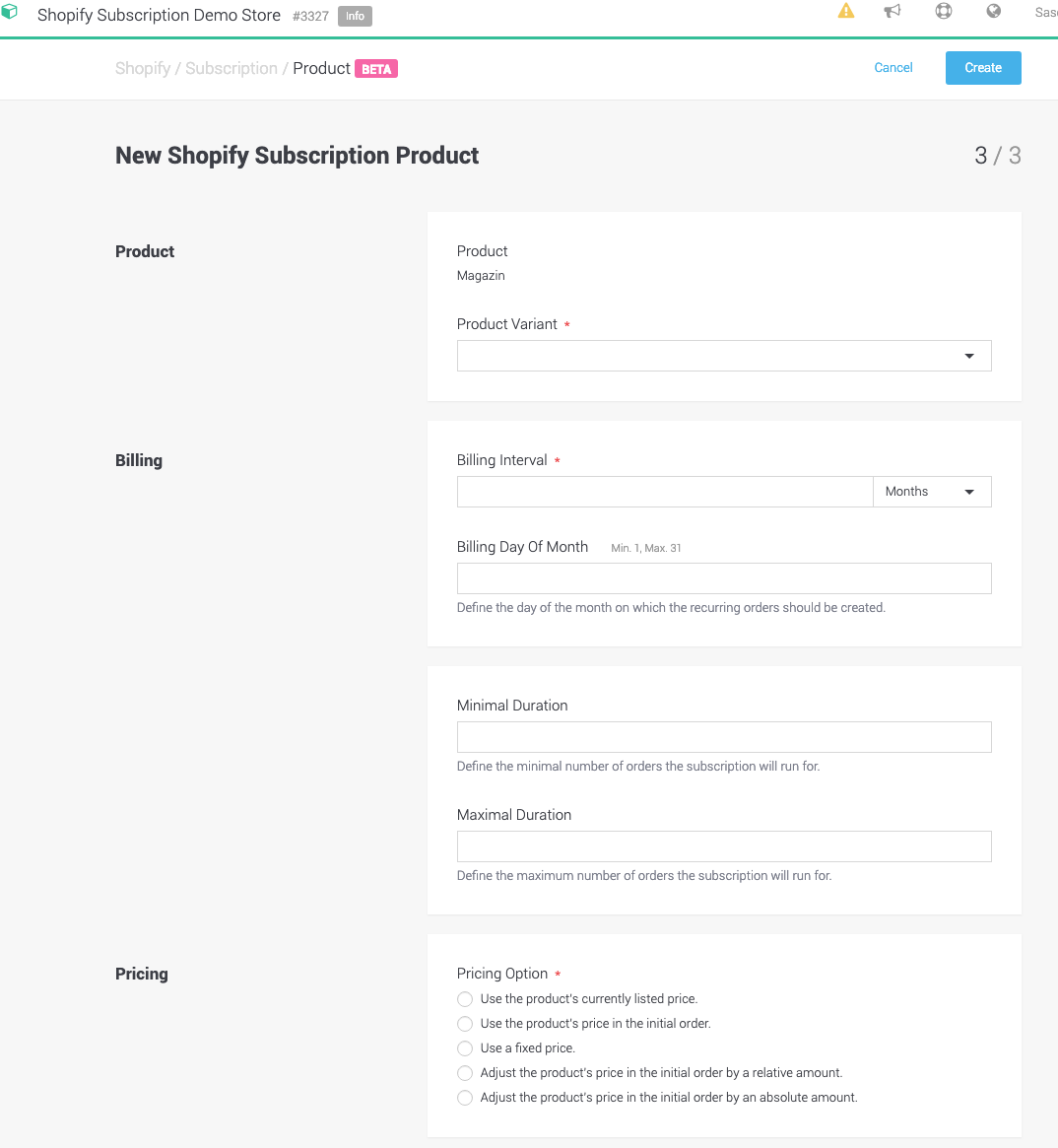
Sie können nun für jede der vorhandenen Shopify-Produktvarianten ein neues Produkt erstellen. Wählen Sie das Produkt und definieren Sie die verschiedenen Parameter für jede Variante wie Abrechnungsintervall, Dauer und Preisoption. Wenn nun jemand diese Option kauft wird automatisch ein Abonnement erstellt und die Abrechnung gestartet.
Beispiel Produktbeispiel
In unserem Beispiel haben wir ein Produkt namens Magazin mit der Häufigkeit einer einfachen, wöchentlichen, zweiwöchentlichen oder monatlichen Lieferung erstellt. Wir haben auch einen Preis für jede Variante definiert und das Produkt gespeichert.
So können wir in der Plattform für jede Variante unterschiedliche Produkte erstellen. Für jede Variante werden wir nun das entsprechende Abrechnungsintervall, das Kündigungsintervall, die Preisstrategie, etc. erstellen.
Sie finden alle Ihre aktiven Abonnements unter Space > Shopify > Subscriptions. Sie können jedes Abonnement öffnen und die Einstellungen ändern. Suchen Sie dazu nach dem Abonnement, das Sie ändern möchten, und öffnen Sie das Abonnement. Sie können mehrere Eigenschaften der Abonnements ändern, z. B.:
-
Beenden Sie ein Abonnement, indem Sie auf beenden klicken.
-
Ein Abonnement aussetzen, indem Sie auf aussetzen klicken
-
Ändern Sie die Versandart
-
Ändern Sie den Preis des Produkts
-
Hinzufügen eines Produkts zum Abonnement oder Änderung der verwendeten Produkte
-
usw.
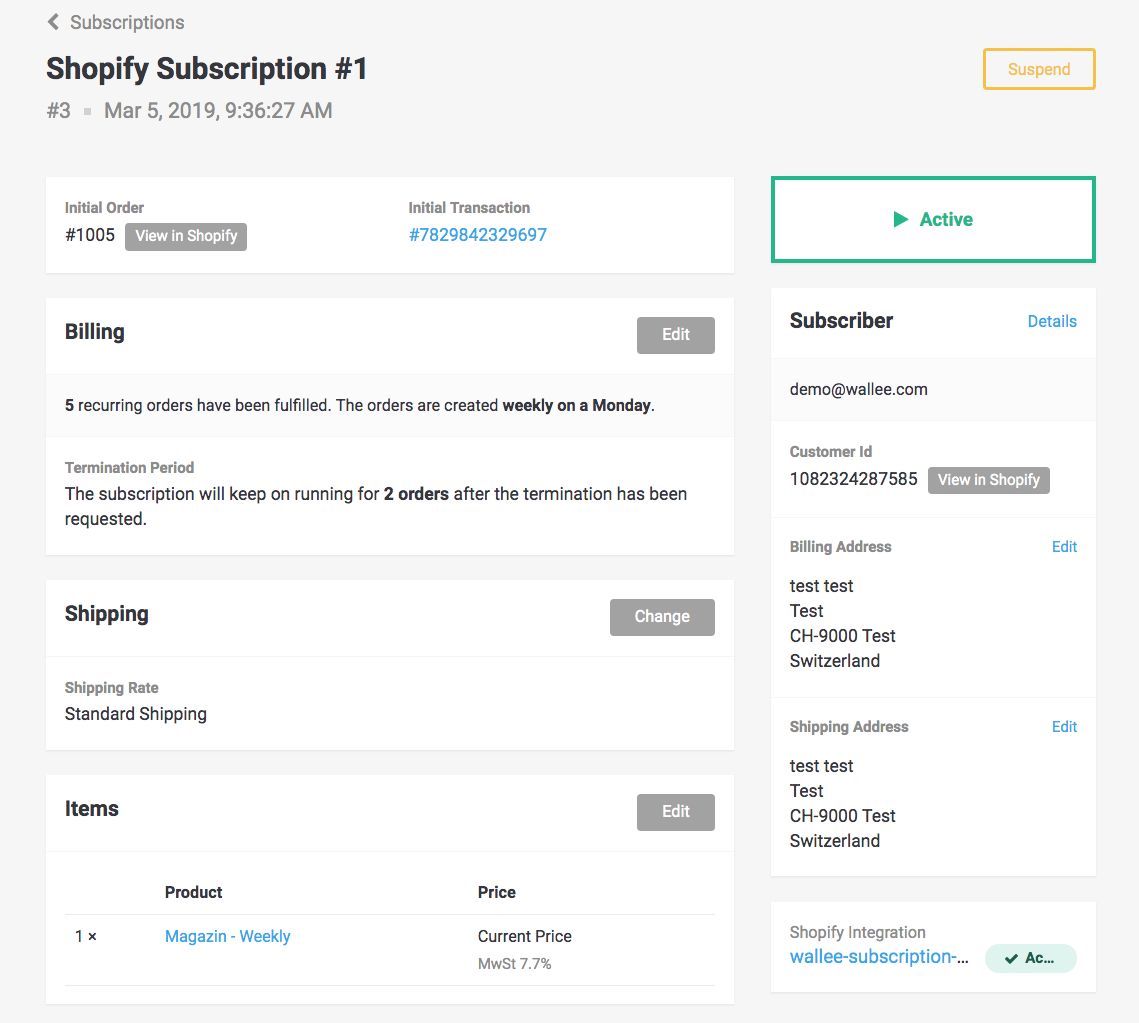
Sie können auch Ihren Kunden erlauben, Änderungen an ihren Abonnements vorzunehmen. Allerdings sind die Änderungen, die Kunden in ihrem Kundenbereich vornehmen können Die Änderungen, die Kunden in ihrem Kundenbereich vornehmen können, sind derzeit jedoch auf die Aussetzung des Abonnements und die Beendigung des Abonnements beschränkt. Führen Sie die folgenden Schritte aus, um einen Kundenbereich zu erstellen, in dem Ihr Kunde sein Abonnement verwalten kann.
-
Um Ihren Kunden die Möglichkeit zu geben, ihr Abonnement zu verwalten, müssen Sie Ihren Kunden zunächst erlauben oder sie zwingen, ein Kundenkonten zu erstellen. Dies kann in Ihrer Shopify-Administration unter Einstellungen > Kasse > Kundenkonten eingestellt werden.
-
Um den Adminstrationsbereich zuzulassen, müssen Sie Ihr Theme ändern. Um dies zu tun, müssen Sie mofifizieren Sie die
customers/account.liquid. Wir beschreiben dies unter Space > Shopify wenn Sie Ihre Shopify-Integration öffnen.
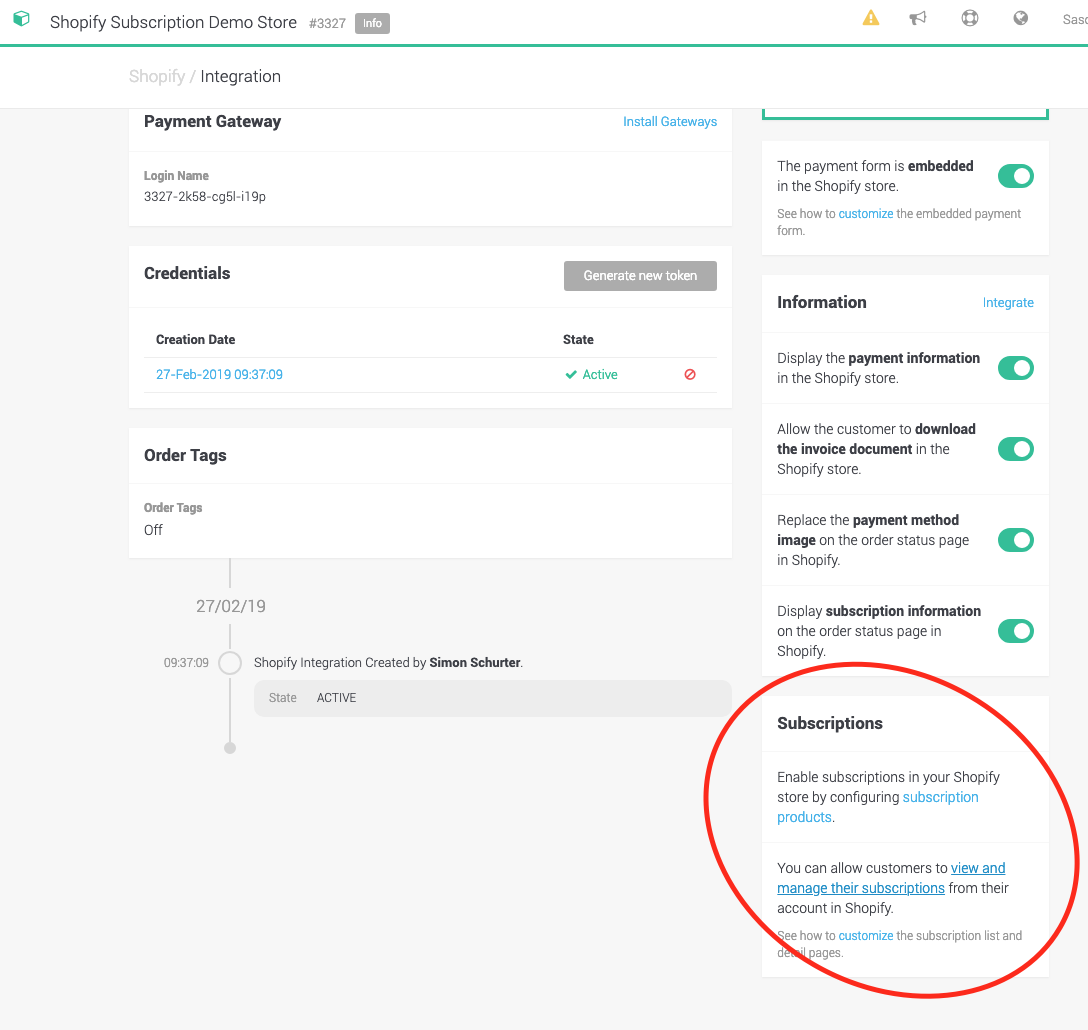
Wir empfehlen dringend, unsere Gebührenfluss-Funktionalität in Kombination mit der Shopify-Abonnement-App zu verwenden.
Gebührenflüsse werden verwendet, wenn Sie Ihren Kunden Gebühren in Rechnung stellen möchten. Im Falle von automatischen wiederkehrenden Zahlungen wird der Gebührenfluss nur dann verwendet, wenn die automatische Zahlung fehlschlägt. Wenn sie fehlschlägt, sorgt der Gebührenflussprozess dafür, dass Ihr Kunde kontaktiert wird, um die Zahlungsinformationen zu aktualisieren.
Ein Gebührenfluss kann im Back-Office erstellt werden. Gehen Sie zu Space > Payment > Configuration > Charge Flows. und klicken Sie auf Charge Flow, um einen hinzuzufügen.
Weitere Informationen zu Gebührenflüsse finden Sie unter dem Dokumentation zu Gebührenströmen.
