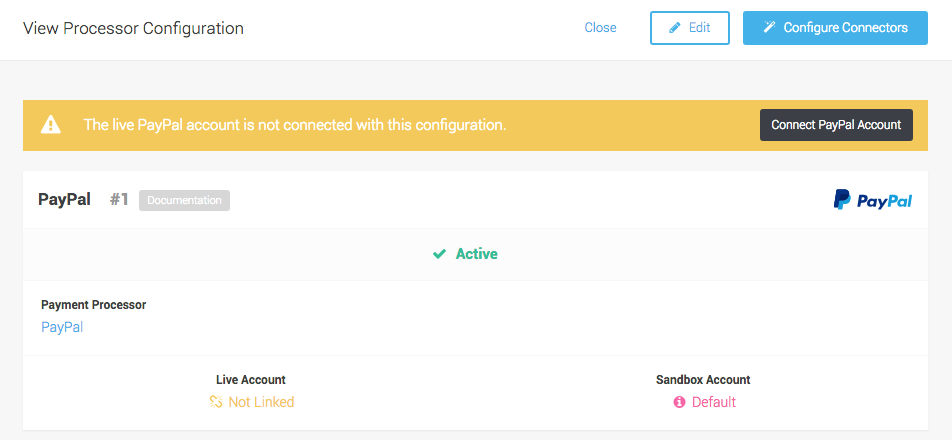
You can create your own account online in the PayPal Portal. Fill out all the relevant data in order to get your PayPal Business Account.
Once you signed up for a merchant account with PayPal you will receive an email that contains all the necessary information for the configuration of the PayPalProcessor.
You have the option to setup your account by using the setup assistant in your space. The setup assistant will create the necessary steps for you to accept payments. All you have to do is to fill out the required credentials when asked.
Below you find the necessary setup steps without using the setup assistant.
First of all the PayPal processor has to be configured. In order to do this navigate to Space > Payment > Configuration > Processors . Click on the create processor configuration and type PayPal into the field to select the processor to start the configuration.
Type the name of the configuration. This setting is needed for you to identify the configuration and has not technical impact.
The operation mode lets you choose between the sandbox and the live mode. In the sandbox mode you are able to
test the integration without doing live transactions. You do have the option to use the linked account or the default account.
We would recommend to leave this setting as default account. Store the settings in order to create the
processor and get into the configuration wizard.
We use the integrated singup api (ISU) which is the simplest way to process with PayPal. All you have to do is to link your PayPal account. In the backend the credentials are negotiated automatically and you are able to process payments.
To connect your account, just click on connect PayPal account and decide whether you want to share personal data with PayPal. Click on Continue to PayPal and you will be redirected to PayPal. Sign in using your PayPal credentials. After this process is finished you will be back with a linked account.
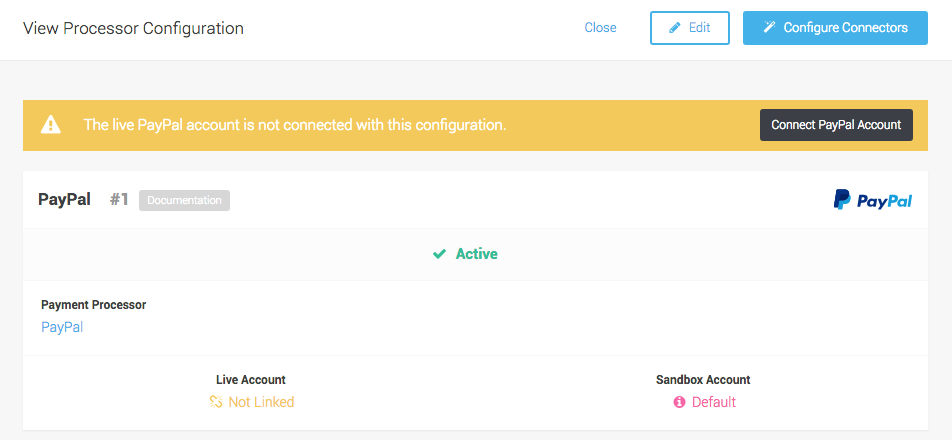
Once you connected your account and you did your test transactions using the sandbox account. You should switch the operation mode to live mode to process live transactions.
|
Note
|
In order to test PayPal in the sandbox mode you will have to have your sandbox account. A sandbox account can be created online in the PayPal Developer Portal |
If you’d like to process recurring transactions (subscription orders, you need to ask PayPal to enable reference transactions in your account.
|
Note
|
Approval is subject to a fully underwritten application with PayPal. This can include reviewing your business model and finances to determine your suitability. |
